Madaket Portal - Checking your Enrollment Status
Checking Enrollment Status
To check the status of an existing enrollment, log into your Madaket account. You will land the "Out to Payer Enrollments" tab in Enrollment:
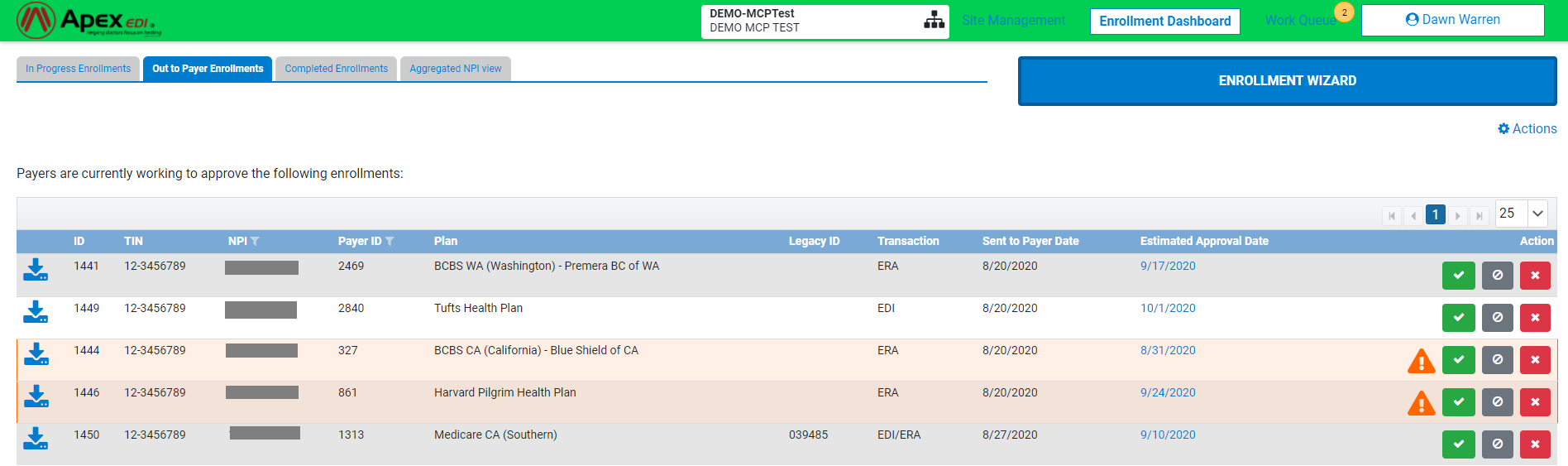
Once logged in, you will arrive in the ‘Enrollment Dashboard’ section of the portal. You will be able to view four different tabs labeled ‘In Progress Enrollments’, ‘Out to Payer Enrollments’, ‘Completed Enrollments’, and ‘Aggregated NPI View’. These will contain any of your previously requested enrollments and the current status. Please see the below for a description of each tab.
Note: If you are a user(biller) on multiple sites, you will want to use the Site Selector at the top of the screen to select the site you would like to work or review the enrollments.
- In Progress – These contain enrollments that have been requested but are in process of being sent to either you or the payer for further action.
- The enrollment is currently being processed by Madaket Health.
- The enrollment is being held until closer to your go-live date if specified.
- This screen is informational only at this point.

- Out to Payer - The Out to Payer tab contains enrollments that have been sent to the payer for processing. These will remain in this tab until an update is received that the enrollment has been processed. Sometimes the insurance company will send updates to you directly. If you receive an update that an enrollment has been approved or rejected, you will mark this in the portal.
- To mark an enrollment as ‘Approved’ click on the green checkmark button (this would only be done if you check with the payer or have received a payer email letting you know it is approved).
- To mark an enrollment as ‘Rejected’ click on the red x button (this is assuming you have received some type of communication from the payer directly)
- You can also cancel enrollments from this tab. You will be required to provide a reason for the cancellation.
- Please note:cancelling an enrollment here will only cancel the enrollment within the Madaket portal. At this point in the process, the enrollment has already been sent to the payer, and we cannot stop it from processing on the payer’s end, so you will need to notify the payer directly if you would like them to stop processing the enrollment.
- To mark an enrollment as ‘Cancelled’ click on the grey cancel button
- If there is an Orange Triangle, please mouse over the icon. This means that this payer will not provide enrollment status updates to Madaket and you will need to check with the entity listed in the instructions given by Madaket.
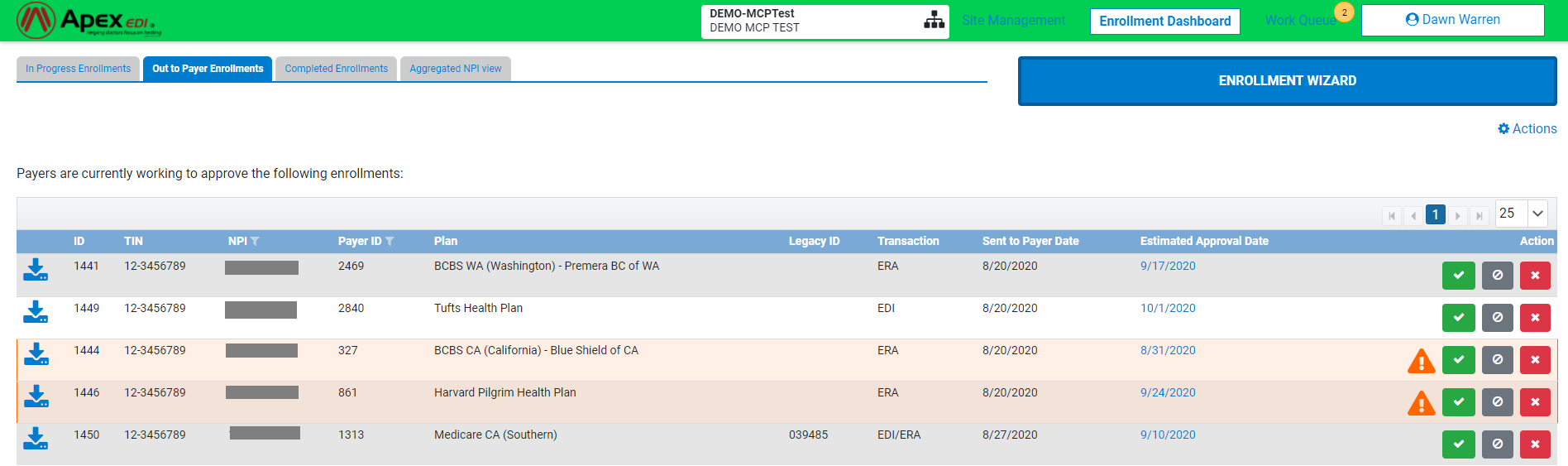
- Completed - The Completed Enrollments tab contains enrollments that have been completed or closed.
- Approved – Enrollment has been approved.
- Rejected – Enrollment has been rejected.
- Cancelled – Enrollment has been cancelled in Madaket.
- Payer No Response – The payer has been contacted five times for an enrollment status, but a response has not been received.
- Provider No Response – The correspondence contact has been contacted multiple times for actions needed but no response has been received.
- Restarted – The enrollment was restarted under a new enrolment ID. The old enrollment ID will be moved into the ‘completed’ tab with the status ‘restarted’.

- Aggregated NPI View - This tab allows you to view the same enrollments as in the other tabs, but grouped by NPI and associated Tax ID. A date will be listed under the ERA, EDI, or Eligibility columns for any payer in which enrollment has been requested. This is the date of the latest update for that enrollment request.
- You can hover over the date to see a high-level overview of the enrollment status, if applicable.
- If a transaction column is blank for a payer that means either enrollment is not applicable for that payer, has not been started, or is not offered.


